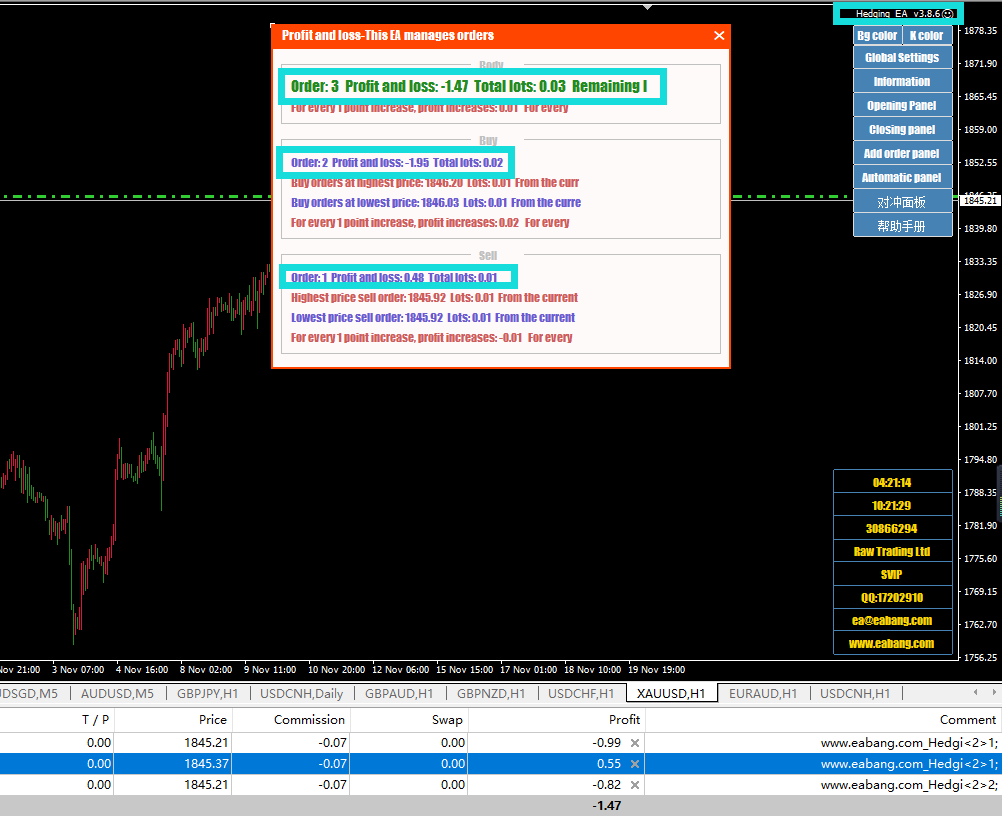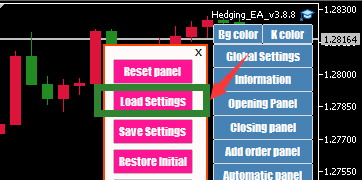
Load the saved setting, eliminating the trouble of frequent parameter setting.
See Saving Settings:https://bangea.com/2021/12/14/save-settings/
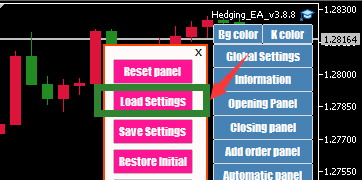
Load the saved setting, eliminating the trouble of frequent parameter setting.
See Saving Settings:https://bangea.com/2021/12/14/save-settings/
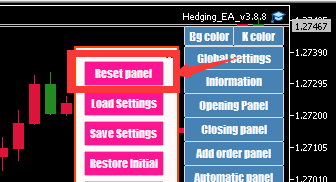
If the position of the panel is messed up or cannot be clicked, you can use the “Reset Panel” function to rearrange the panel.
The Reset Panel will also clear some stored variables, such as the multiple of the loss doubled in the calculation of the open position.
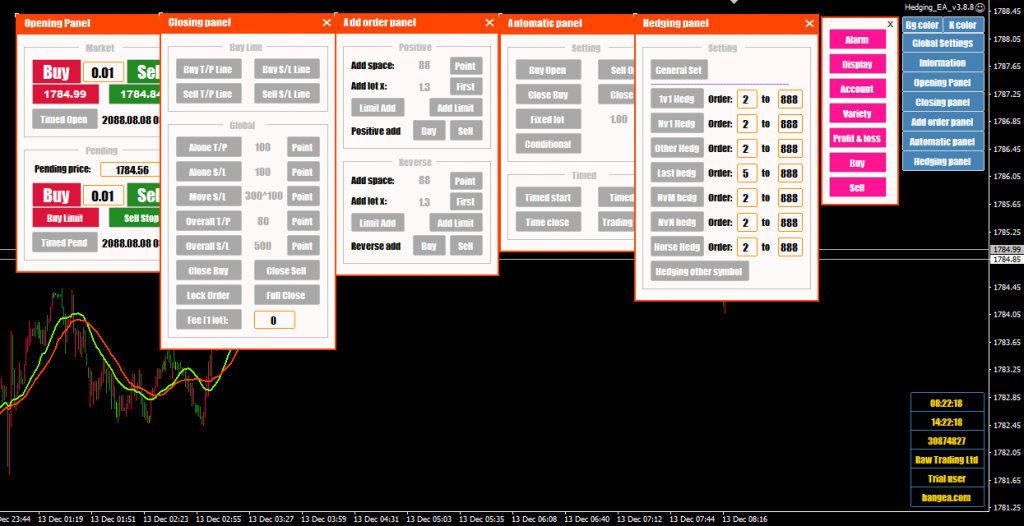
You can implement your own trading strategy by setting the functions in the Hedging ea panel. For detailed function introduction, please visit EA HELP.
Or search for related functions.
EA Download:https://bangea.com/forums/forum/ea-download/hedging-ea/
The input box cannot be used during the MT5 backtest, and the buttons can be used. The picture below is for actual use. For example, changing to 0.5 will work well, but it will not work during the backtest.
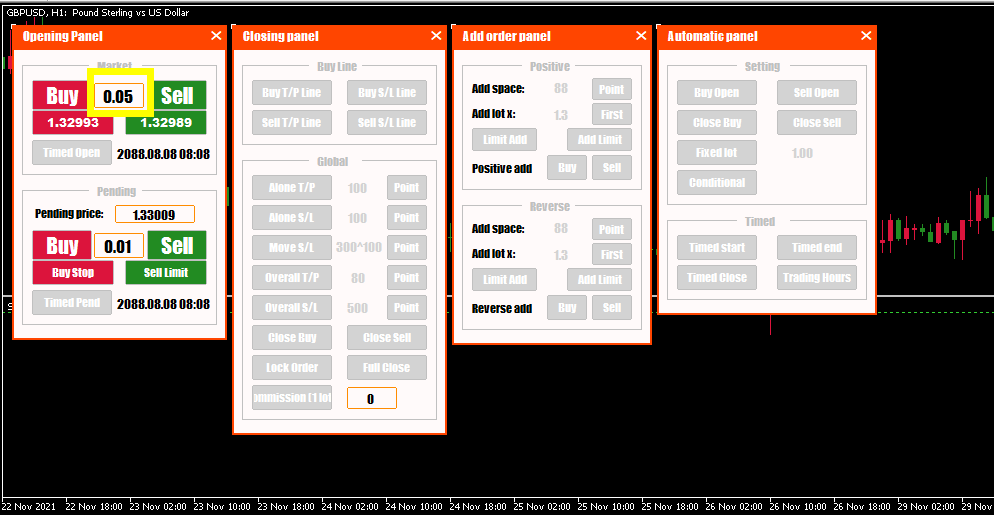
The following is the input box during the backtest. It seems that you can modify it, but it is gone after a backtest. Then, is the problem of MT5 or EA state software problem?
In fact, we also found a lot of solutions, but in fact, we still can’t solve it. We also inquired the official website of MetaQuotes. This problem really does not work, because MetaQuotes officially provides a demo program, which is under test. It is not easy to work in the middle, which means that this is a common problem of MT5, and it may be fixed in a later version of MT5.
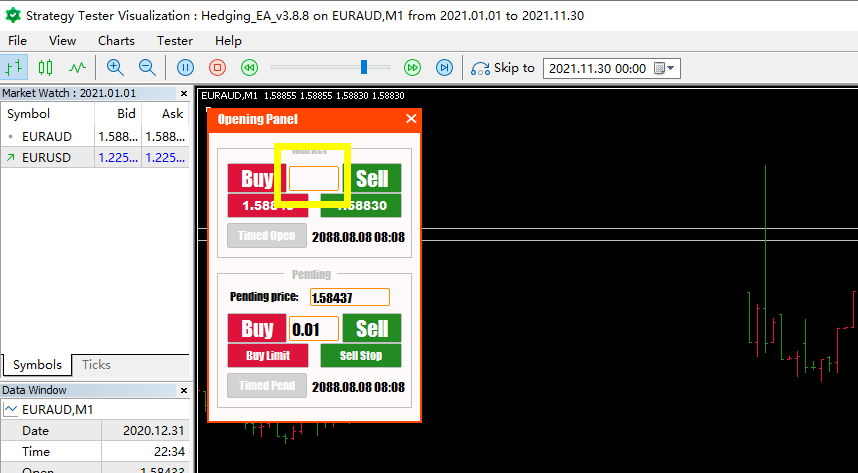
The solution, such as the actual Heding EA3.8.8, set the parameters on the EA panel, and then click the save settings in the global settings, for example, set 1 (2, 3), and then we find this setting file, click on the upper left Angular file, open the data folder-MQL5 project-Files, find the saved configuration file Hedding_EA_3.8.8con1.csv.
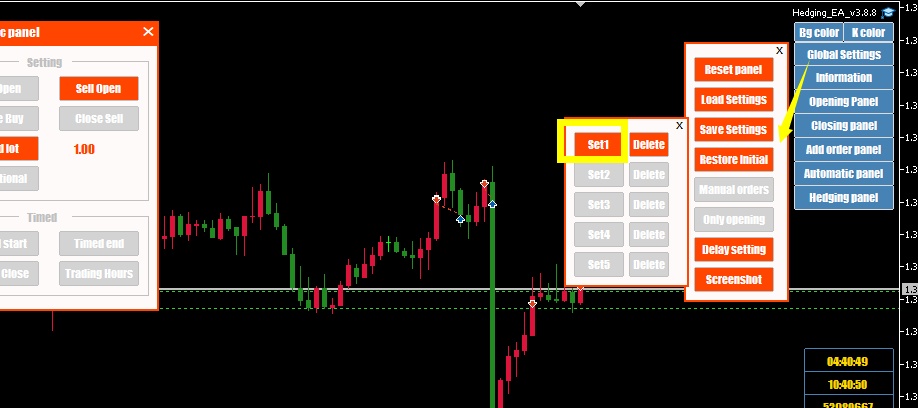
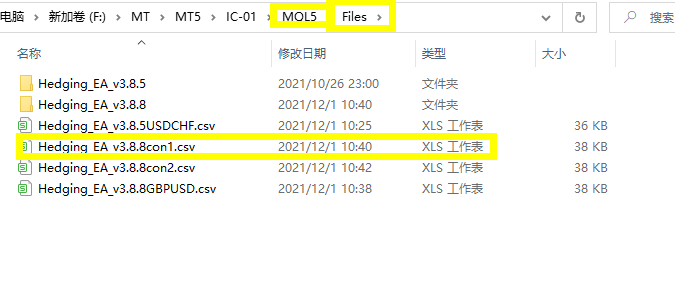
When backtesting, the same point MQL5-Files, the previously configured files are copied in; click global settings-Load Settings, the previous set1 is gray, now it is orange, click setting 1, the previously configured parameters The settings are out.

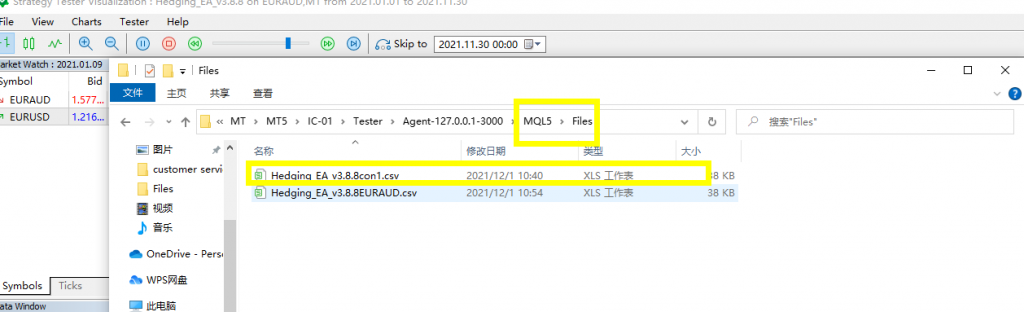
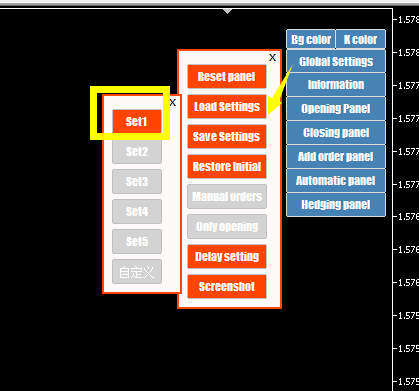
Many people will do historical backtesting, because backtesting can see the quality of an EA, so that you can have a deeper understanding of your own trading strategy, but sometimes the effect is very good when the backtesting is performed, and when it is real It is also inconsistent with the back-test, and even in the back-testing with different data accuracy, there will be inconsistencies.
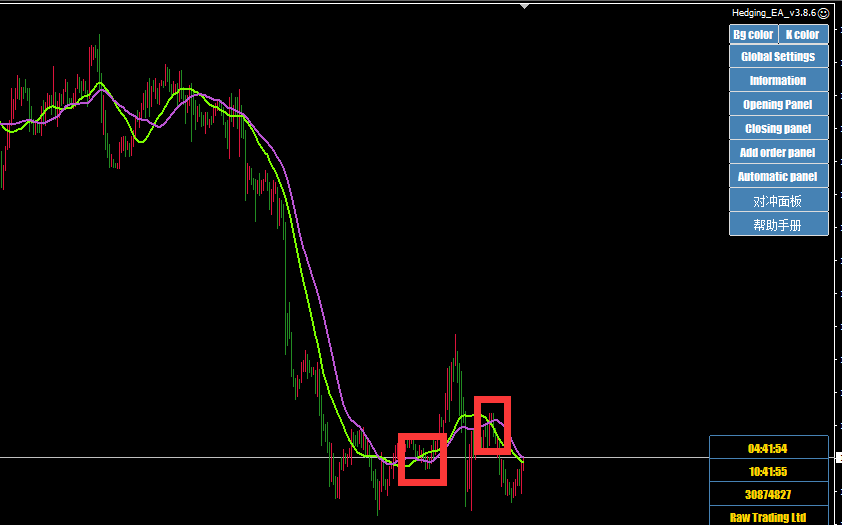
Why does this happen? Assuming that only the moving average is used to open and close a position, there is a trading strategy that opens a long position when the short-term moving average crosses the long-term moving average, and crosses down to close the long position. Such a trading strategy uses control points, real-time prices, and the results of the opening price back-testing are all consistent, and the use in real trading is also the same, because this strategy uses very low data accuracy, and it only uses it when it crosses. The opening price, it does not use very fine data.
The most accurate data of MT4 is based on one-minute high opening and low closing prices. There is no more detailed data on how the K-line moves this minute(MT5 data accuracy is more, tick data is the data of each quotation, then there will be no difference between MT5 backtest and real price).
Then there may be such a situation. After the backtest is opened, there is a moving average cross and liquidation during the current cycle of K-line fluctuations, but after the K-line is completed, there is actually no cross, then this order is not Will be stopped. In the firm order, the long order will stop the loss.
So if your strategy uses more refined prices, there will be inconsistencies between the backtest and the real market. This is the difference between the backtest and the real market. How to solve this problem? Select “Only opening price only” in the “Global Settings” of the EA. The period can be selected. After turning on this function, the EA only uses one data for the opening price, no matter how the EA moves in the market, only one data for the opening price, so that the accuracy of the data can be artificially reduced by the EA setting.
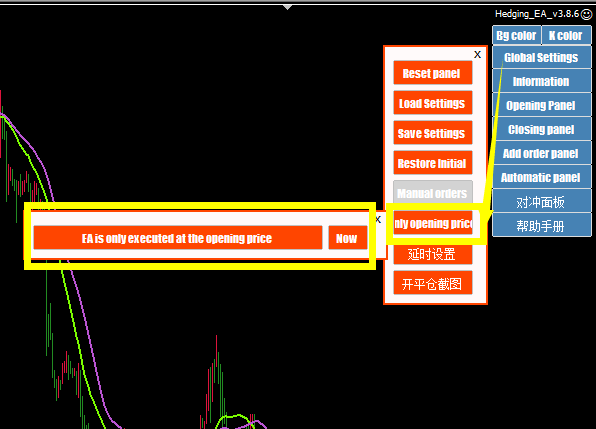
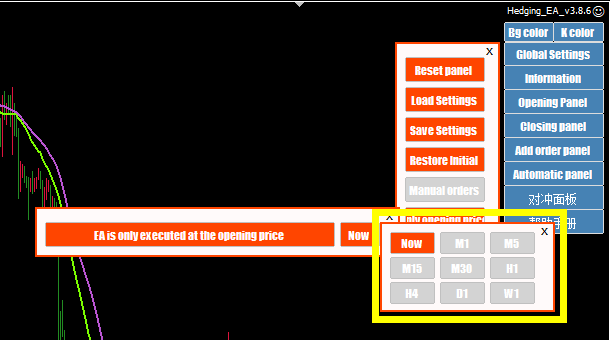
Sometimes we need to run multiple MT4 or MT5 on one computer. For example, if you have an account, you need to load multiple EAs, but you don’t want to load all of these EAs on a client to avoid lag. Please visit:https://bangea.com/2021/11/18/mt4-download-and-installation-tutorial/
After the installation is complete, there is an additional MT4 software on the desktop, which can be opened by double-clicking. To open more, you need to right-click, select properties, find the installation directory.
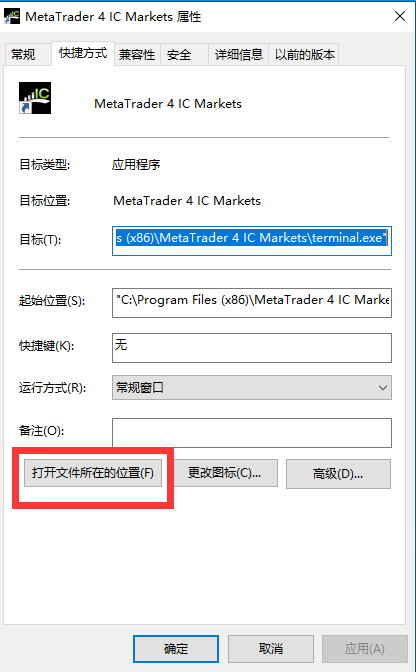
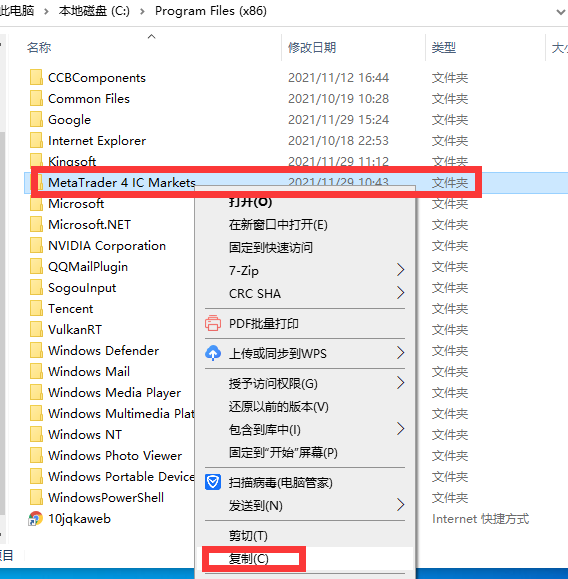
Copy the installation package, for example, you can copy it to the D drive. Right-click the terminal.exe file after pasting, create a desktop shortcut and modify the target location, add /portable, you can change the icon, and run this shortcut to open another MT4.
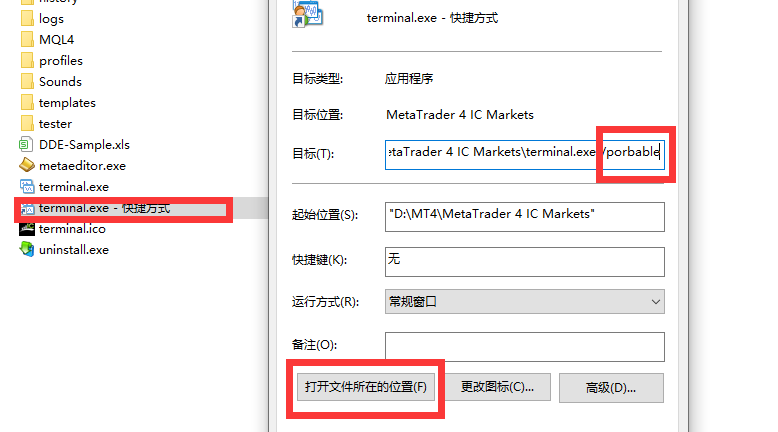
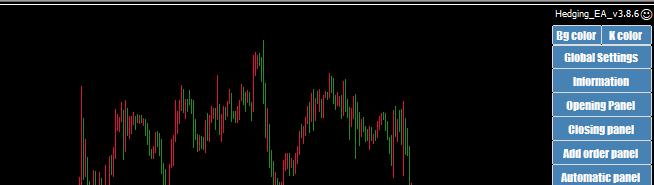
Before talking about this issue, we must first understand what is going on with liquidation.
The biggest risk of margin trading is liquidation. When the net value divided by the used prepayment is less than a certain percentage, the position will be liquidated. The platform will liquidate the order of the account, and generally liquidate the largest lot first. After the maximum number of lots is closed, the margin will be released, and the ratio will increase, and the liquidation condition will not be met.
If the market continues to be unfavorable to your order, the remaining orders will continue to be liquidated if they meet the conditions again, until all orders are liquidated. So what is the liquidation ratio stipulated by each platform? 100%, 30%, 50%. Our suggestion is to set it as 100% if you want to use mental arithmetic. The net value is the current account balance plus the profit and loss. For example, the account balance is 2000. We have placed five orders. The position loss is 1000. The loss of 2000 minus 1000 is the net worth. If the account has a profit of 1000, then it is 2000 plus 1000.
The used prepayment is the amount of prepayment occupied by the order currently opened. The algorithm of the used prepayment is the transaction target divided by the leverage. How to calculate the transaction target? We use the euro as the subject of the transaction. The euro is 100,000. Assuming that the leverage of the account is 100 times, 100,000 divided by 100 is equal to the advance payment of one lot.
Assuming that the balance is 2000, the net value divided by the used advance payment 2000 divided by 1000 equals 200%. When it is less than 100%, the net value becomes 1000. When a lot drops by 1000 points, the position will be liquidated.
Let’s take the example just now. Open a position with a balance of 2000 and lose 1000 points in one lot. Then the position is liquidated, and the leverage is 500 times. Under what circumstances will the position be liquidated? When you first opened a position, you took up 200 margin. The ratio of 2000 divided by 200 margin is 1000%. When you lose 1800 points, your position will be liquidated. That is to say, when the net value falls in line with the used advance payment, the position will be liquidated. From the above example, in fact, the greater the leverage, the better, because the greater the leverage, the lower the used prepayment of the divisor, the greater the final result will be, and the farther it is from being less than the liquidation condition. But the risk of the account will be higher.
First click on “View”-“Strategy Tester”, the following panel will appear. Then select the EA you want to test, select the “variety” you want to test, and select the period, which is the same as MT4.
MT5 historical data backtest teaching is much more convenient than MT4 backtest
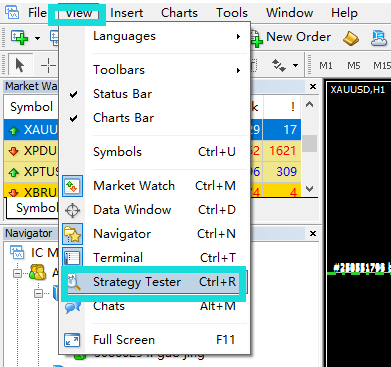
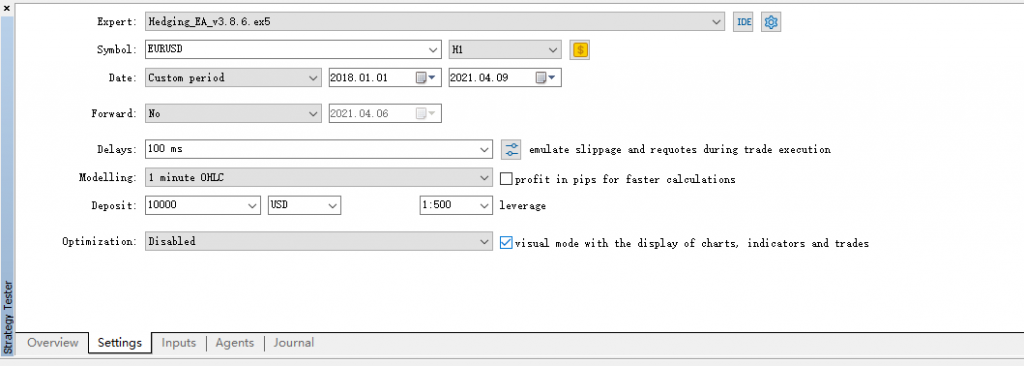
The parameter setting is that you can change the attributes by yourself in the “input” box below. Then select the date of the backtest from what time to what time in “Date”. Choose No for “Forward”, it corresponds to jump on MT4, which is to speed up, generally not selected. “Delay” is a newly added feature of MT5. Normal transactions do not have a delay, such as opening a position order. This order is sent to the server, and the trading server is returning the result of the transaction. The time it needs to set is the delay.
The mode is data accuracy. MT4 is one minute down. Each quotation of MT5 is equivalent to take data. There is such a quotation for every fluctuation. It is much more accurate than MT4 but the speed is slower. One minute is equivalent to MT4. The immediate price. Compared with MT4, MT5 does not need to download historical data. After clicking Start, it will automatically download historical data. The download speed may also depend on your internet speed. “Deposit” is the starting capital, “leverage” you can choose by yourself. Select “Optimization” to disable, and you need to tick the display chart on the right. Then click start to backtest
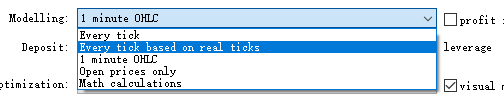
After the back test, you can adjust the speed of the back test in the upper left corner, when the MT5 back test.
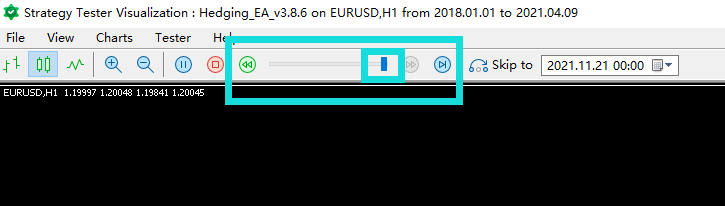
MT5 can also perform a backtest of multiple varieties. For multi-variety transactions, we first need to add the variety you want to trade in the input, such as Europe, America and Australia. You can leave the other settings alone, and then click Start.

For the same variety, taking gold as an example, we use the same EA on the two gold charts, and their configuration files are the same. The two chart orders will be managed uniformly, so we want to control separately, what should we do Woolen cloth?
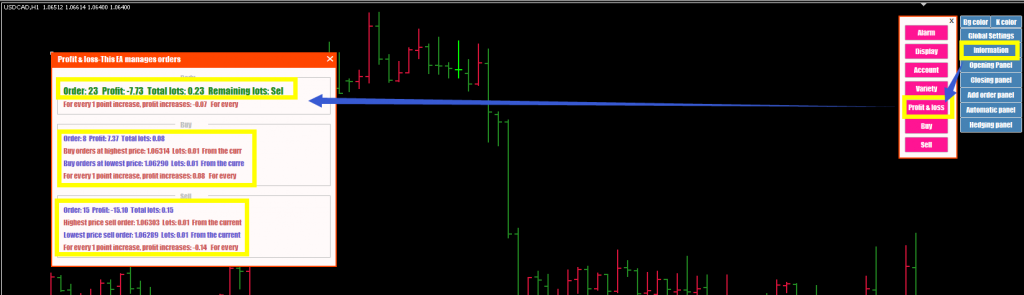
Click “File”, open the “Data Folder”, click the “MQL4” folder, click “Expert” to find the EA we are using. We need to copy this EA to get a copy. Go back to the trading chart, refresh it in the “Expert Advisor”, we can see the EA just copied. We can load two EAs with different names into two charts respectively.
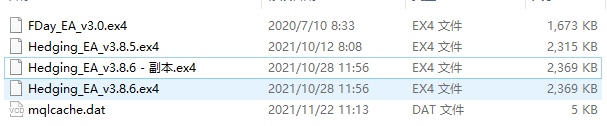
After the EA version is updated, before using the new version, we usually wait for the old version of the EA to close the order before loading the new version of the EA for trading.
Old version EA
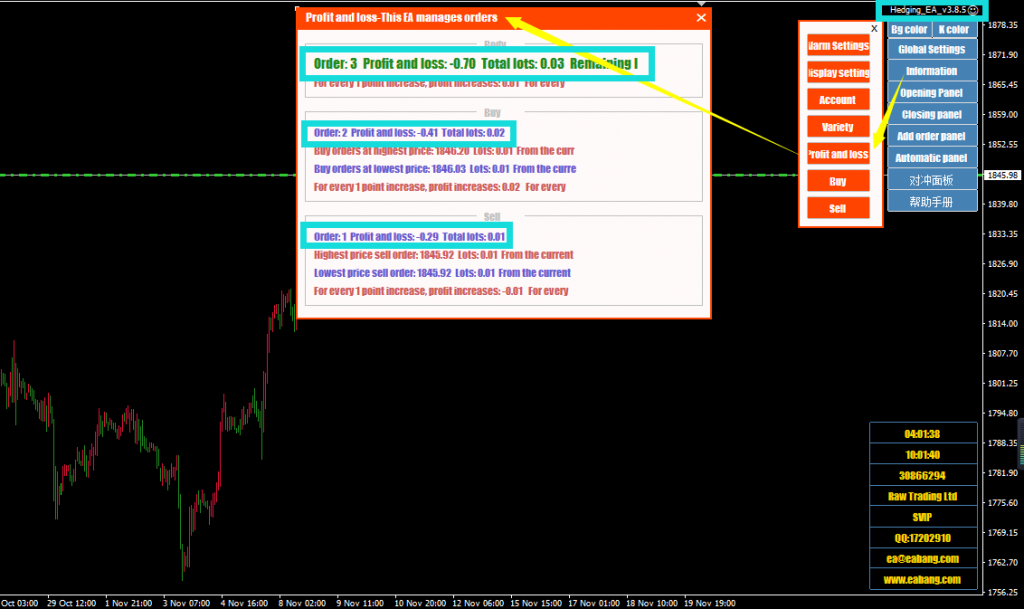
New version of EA
Then can we directly use the new version of the EA to trade without waiting for the order to be processed, as shown in the figure: We directly load the 3.8.6 version, then the original order is not displayed in the long order information and the empty order information, and the display number is zero. This shows that the new EA does not manage the orders placed in the previous version.
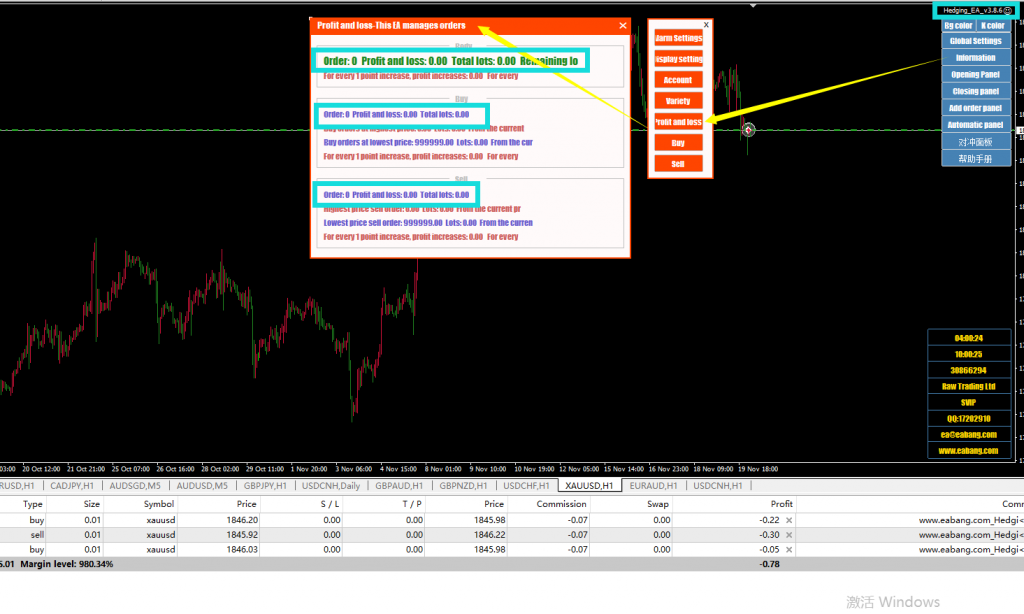
How to manage the orders placed in the old version? Click “File”————”Open Data Folder”, MQL4 , file , and find Hedging_EA_v3.8.6XAUUSD. Then we hover the mouse over the order and don’t move it, we can see that there is an EAid43715 at the back, remember this ID, the next step is to uninstall this EA or directly turn off MT4.
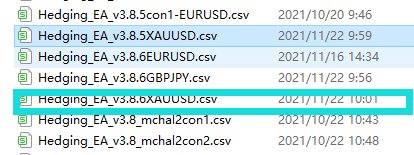
Open the 3.8.6 file, don’t open it with excel, you can open it with Notepad and WordPad in the open mode. Then change the parameter in the second line to 43715, then save it, and then load the 3.8.6 EA after saving, we can see that the number of orders it manages becomes 2 Now, you can perform some operations such as closing positions, which means that the new version of the EA we loaded has taken over the orders of the original EA and can now be managed.
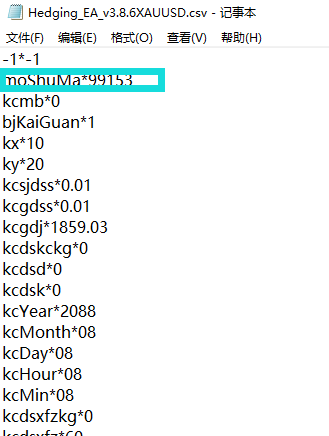
I transferred into 3.8.6 EA again and found that I managed 3.8.5 orders at a loss