
Single Close:Click the button to close the order.
Cost Line:Transaction cost line,
Including overnight fees, it handling fees, and spreadsLike the yellow dotted line in the blue box.
Panel front size:Modify panel font size.

Single Close:Click the button to close the order.
Cost Line:Transaction cost line,
Including overnight fees, it handling fees, and spreadsLike the yellow dotted line in the blue box.
Panel front size:Modify panel font size.
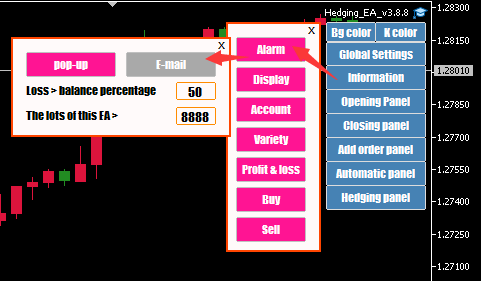
Alarm when the set conditions are reached.
When the floating loss is greater than the principal percentage, it will alarm; when the order volume is greater than the number of lots, it will alarm.
You can set “mail alarm”.
Setting E-mail Alarm:
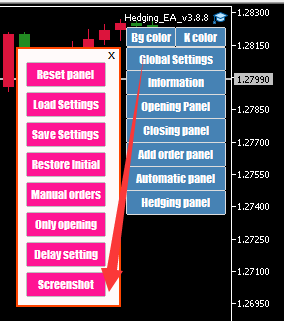
EA saves the screenshot of the current chart into a file when opening and closing positions;
The file is saved in the “MQL5\Files\ea file name” directory;
The file name includes time, variety, position opening and closing actions, position opening type, lot size, price reported to the platform, order number;
The picture has information such as K line and current price.
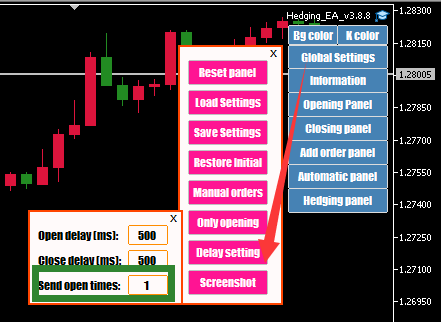
When there is a signal to open or increase a position, the EA will send an opening order to the platform. If the order is sent once and the position opening is unsuccessful, then whether the EA will send the opening order again. The value in the input box is that the EA will send it after the platform provider fails to open the position The number of order to open a position (the order to open a position must be sent at least once).
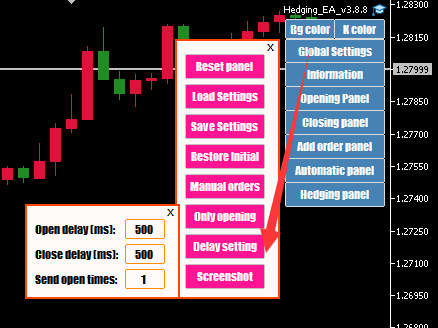
After sending the order to open or close a position, the EA will stop working for a period of time, in milliseconds, 1 second = 1000 milliseconds.
Some platforms will not update the open position immediately after opening a position. For example, if the opening condition is to open a position unconditionally, ea will determine that there is no current order, and it will open an order. At this time, there is currently 1 order. Satisfied, no more orders will be placed.
However, on some platforms, after opening a position, the number of account orders is not updated, but returns to 0, that is, there is no order. When the number of orders is 0, EA’s unconditional opening conditions continue to be met, and continue to open orders. Some platforms have to wait for several hundred Only update the number of orders after milliseconds.
None of Bang EA’s agent platforms have this problem. You can set the delay to 0, so you can use it with confidence.
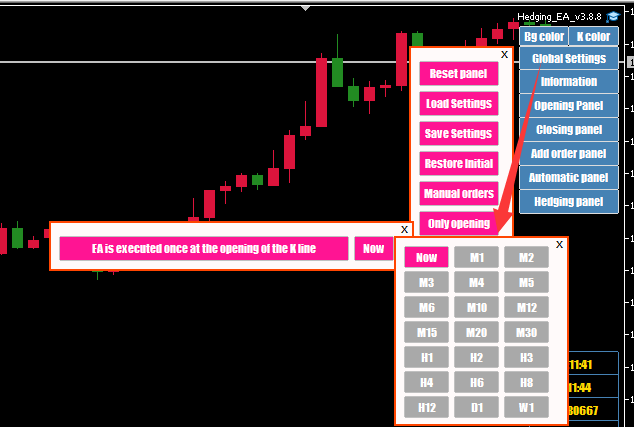
The EA will only run once at the first quotation at the opening of the market, and will run again when the next candle opens.
The period can be set by yourself(M1/M2/M3—-W1).
This function can make the backtest and the real offer more consistent.
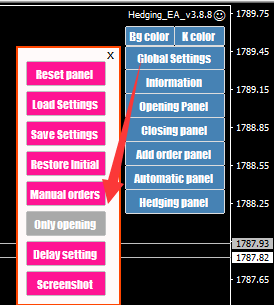
After opening, the EA will not only manage the orders opened by this EA, but also manage other Ea and manual opening orders (only the varieties managed by this Ea).
For example, you can manually open an order. If you turn on the “Manual Orders” function, EA will manage your manual orders and perform operations such as adding and closing positions.
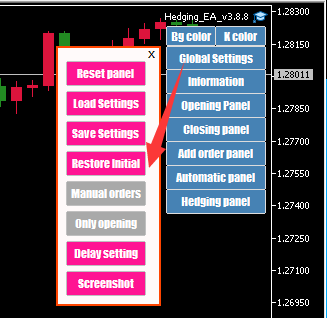
The settings on the panel are cleared When you click Restore Initial.
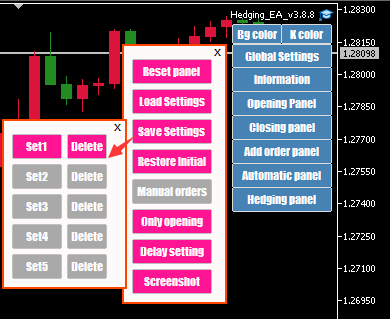
Save the current EA settings as a file, which is convenient for other charts to call. Other charts can use the same Ea to directly call the setting file to avoid setting parameters for each chart separately. You can also copy the setting file to other clients or send it to others.
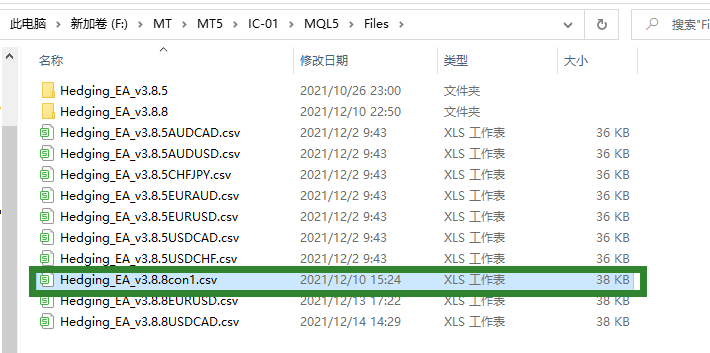
You can save 5 groups of settings, the file names are from “EA file name+con1” to “con5”, and the configuration files are saved in the “File/Open data folder/MQL5/Files” directory.
When backtesting, the configuration file copies the saved settings to the tester/files directory.
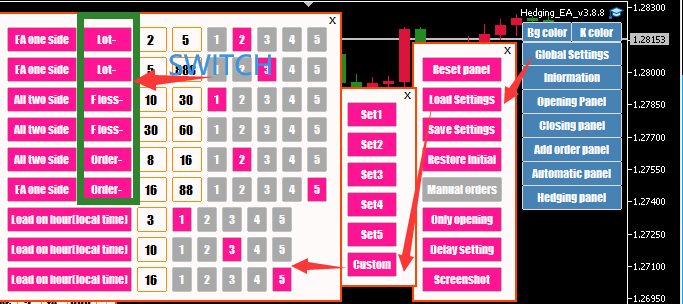
This function is to judge once every 1 minute;
This EA one side: Click to All two side;
Lots-、floss- (percentage) and order- are control switch;
TInput box : he default parameter in the first input box is greater than or equal to, and the value in the second input box is less than;
1, 2, 3, 4, 5: parameter files configured in advance;
Load on hour (local time): The value in the input box is greater than or equal to the configuration file that needs to be executed when the local time is executed;
The following uses the order to explain (as shown in the figure below):
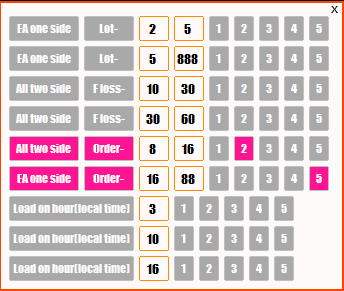
When the order is between 8-16, configuration file 2 is automatically executed; when the order quantity is between 16-88, configuration file 5 is automatically executed;
When selecting the configuration file 2, you must click the setting 1 in the save settings again, and the others are the same;
When profile 2 is started, the singular switch of this line will be automatically closed.
Note: If you need to automatically switch between Lots-、floss- (percentage) and order- are control switch;, try not to satisfy all conditions at the same time.