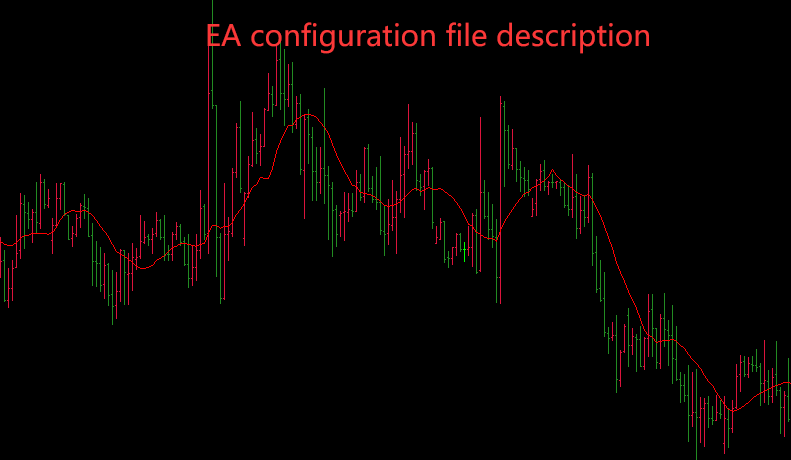
How to use EA’s configuration file?
A user has been using Bang EA’s Hedging EA for multi-variety trading. The functions of EA software are constantly enriched. As time goes by, there are hundreds of EA functions, so just use the conditions of the automatic panel to open and close positions. For example, there are many conditions for the trend category and the shock category. Each condition has a sub-panel with specific settings. There are many functions. For the introduction of specific functions, please visit:https://bangea.com/category/ea-help/
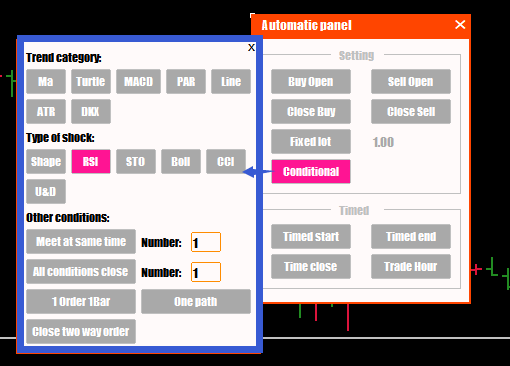
After there are too many functions, there will be a very real problem. Every time a new version of EA is launched, after loading the new version of EA, the parameters have to be re-entered one by one, which is very troublesome, and it is easy to enter the process. Make a mistake, because there are many setting items for a complete strategy, including opening, closing, adding, take profit, stop loss, open position calculation, risk control and so on. Therefore, some friends put forward such a suggestion, whether to increase the parameter function of saving and loading Ea.
Friends who have questions about EA installation can visit the following links:
EA installation:https://bangea.com/2021/11/16/ea-installation-teaching/
After a period of research and development, Mr. Tang added this function to the global settings, and the function will be introduced in detail below.
- Save and load settings
(1) .Load the Hedging EA on the XAUUSD chart window. After setting the corresponding parameters on the panel, click Global Settings / Save Settings / Settings 1-5. After the parameters are saved, the corresponding button will turn orange. Click the delete button to delete the corresponding configuration file.
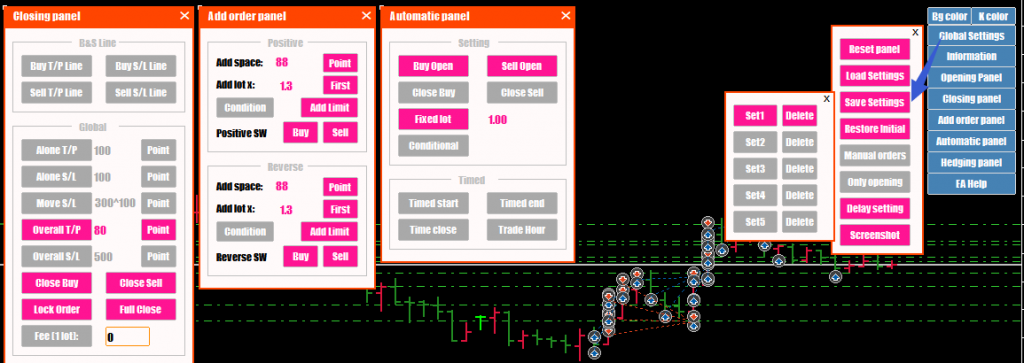
(2).If you want to call the same parameters on other symbols, click Global Settings/Load Settings/Settings 1.
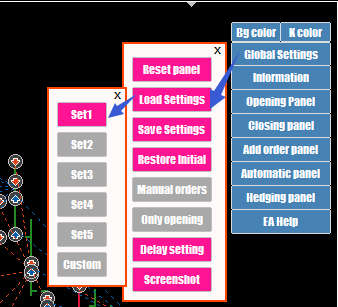
2.Configuration file save directory
If you need to use this configuration file in other clients, other symbols, then you can find this file in the following file.
File save location: file/open data folder/mql4/files in the upper left corner of MT4, as shown below, Heding_EA_v3.8.8con1.csv.

3.Another configuration file
Let’s talk about a configuration file saving method, which is different from the above method.
Sometimes the configuration files downloaded in the website forum are of the type shown below.

This configuration file is actually the configuration file currently used by EA. This configuration file can be used after copying it directly to the files folder, and does not need to be loaded separately.
A few more words about this configuration file. After loading the EA, the system will automatically generate a configuration file with the current variety name. If you click the lower panel, the current parameter configuration will be saved without any action. It will be automatically saved once every tens of minutes, as shown in the figure below, Heding_EA_v3.8.8XAUUSD.csv, this is the configuration file currently used by version 3.8.8 of gold.
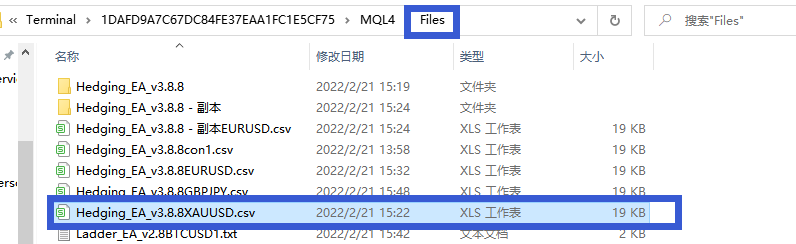
Therefore, after the configuration file downloaded in the EA State Forum is copied to the files directory, there will be two types. One is to click on the EA panel to load the settings. This file contains con1-5, and the other is the settings that are currently being used by the breed. The file is like the one shown above.
con general type: Copy this file to the file below, and you can find this parameter configuration file in the loading settings of Hedging EA global settings.
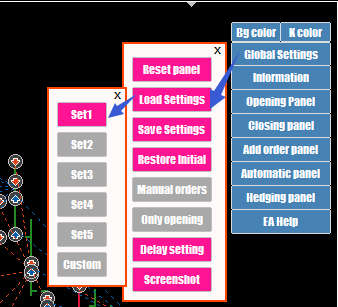
Only with the name of the trading symbol: before calling this configuration file, close the mt4 or mt5 software, and then copy the file to the Files, if the file name is repeated, please overwrite it, open the mt4, 5 software, when the EA is reloaded , the EA will automatically call the configuration file we just copied. This is an automatic call. You do not need to click the load settings on the panel. Remember, you must turn off the trading software before copying the file.
- How to call the configuration file during backtesting
When backtesting with MT5, you can only use the con-universal configuration file. In the newly generated backtest window, click File/Open Data Folder/MQL5/Files in the upper left corner, and copy the configuration file to this directory.
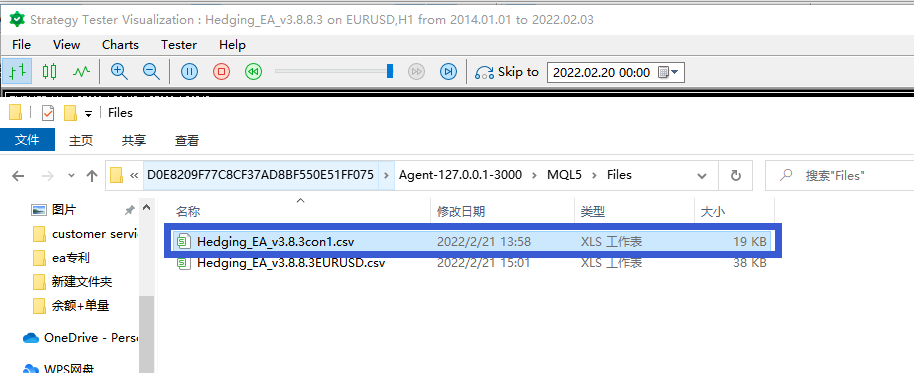
When using mt4 for backtesting, the configuration file of con-generic type and symbol name needs to be copied to tester/files. As shown below.
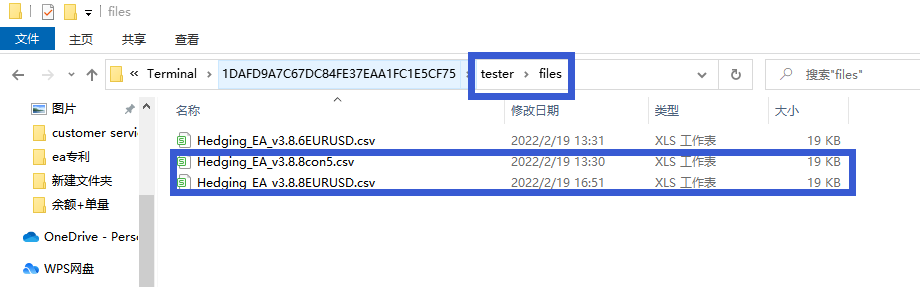
5.Restore default settings
When clicking on the “Restore” function, the configuration file with the symbol name is automatically deleted and the current EA is uninstalled.
When loading the EA again, all settings are cleared, just like loading the EA for the first time.
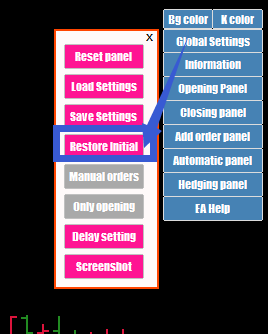
6.The same EA of the same symbol can control the orders separately
This requirement is also related to configuration files, so I think it is necessary to talk about it in this article.
Suppose it is such a demand, the same mt4 client, Hedging3.8.8 version EA, I want to load two European and American varieties, and the cycle is the same, but I want EA to manage the orders on these two European and American varieties respectively.
Normally, I directly load two EAs of version 3.8.8 to the same European and American varieties. At this time, these two EAs will manage the European and American orders, no matter which EA opened the order.
Find Heding_EA_v3.8.8.ex4 in MQL4/Experts, copy and paste it into this directory, that is, there are two identical EAs in the directory, the difference is that the file names are different.
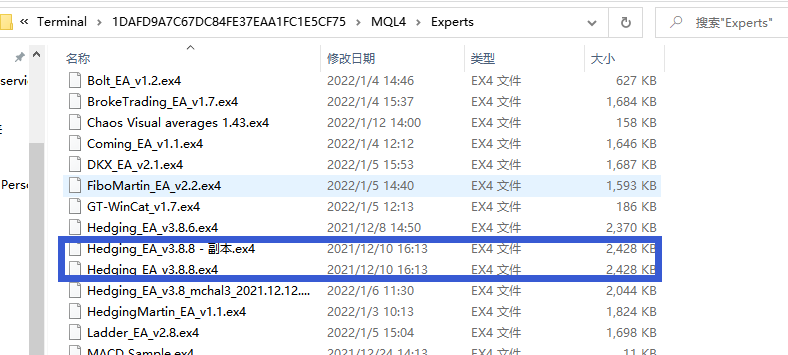
Load these two EAs in two different EURUSD icon windows.
Click the current price short order on the opening panel to place 2 sell orders of 0.01;
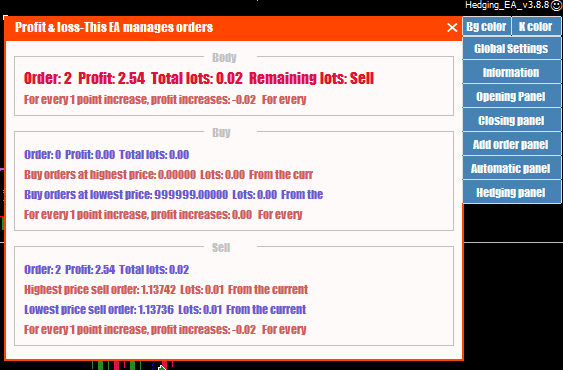
Click the current price short order on the opening panel, and place 2 buy orders of 0.01;
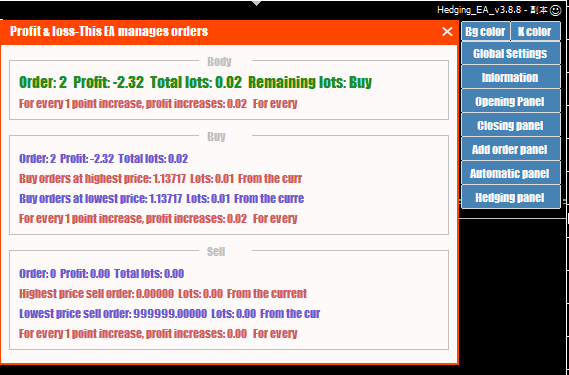
As shown in the figure above, click the profit and loss information in the global settings, and you can see that each EA manages its own orders.
