Open the official website of the foreign exchange platform, take IC as an example.
Open IC official website.
Download MT4
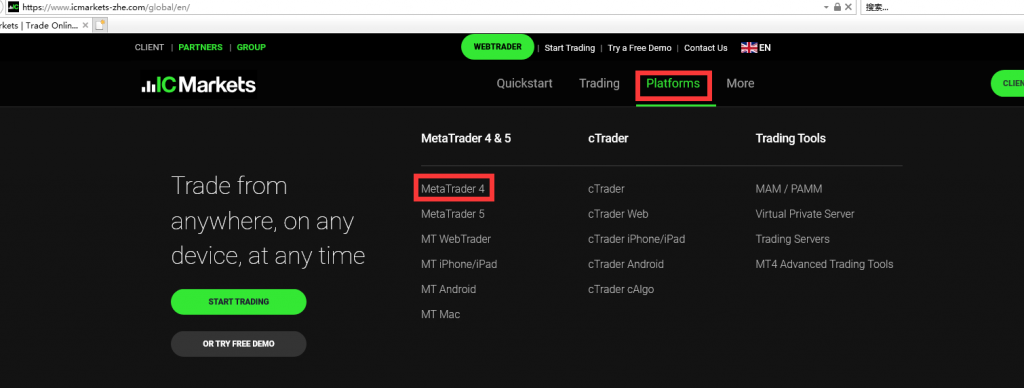
Find the download file and install it

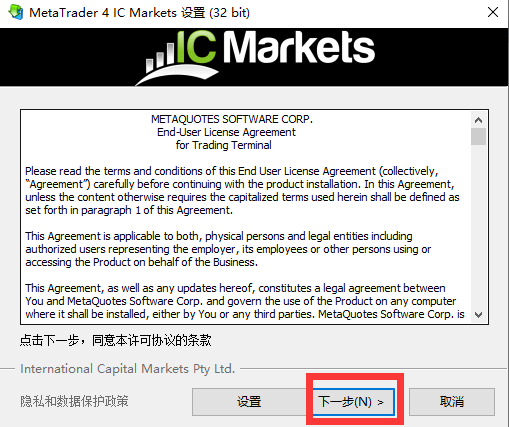
After clicking Finish, the MT4 interface will pop up

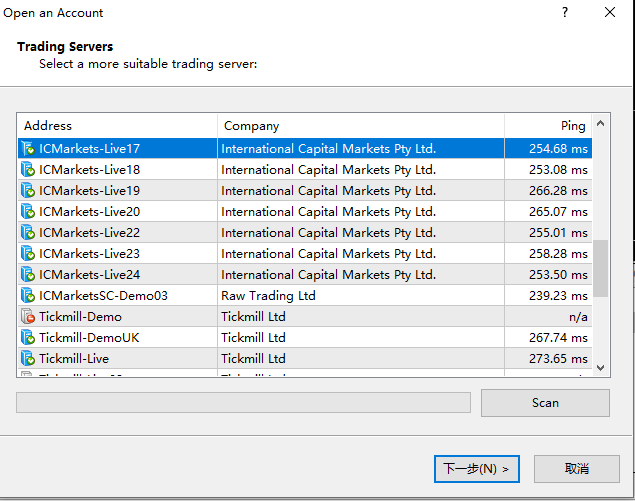
After downloading, you can log in to your MT4 account. In the “File” directory of the MT4 interface, “Log in to the trading account”
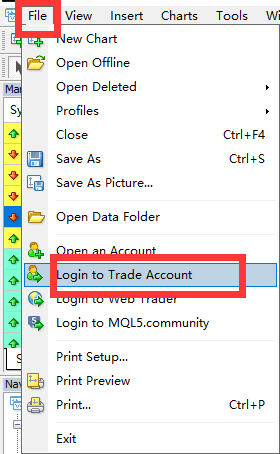
Enter the registered account and password in the login dialog box, select the correct server, and click “Login”
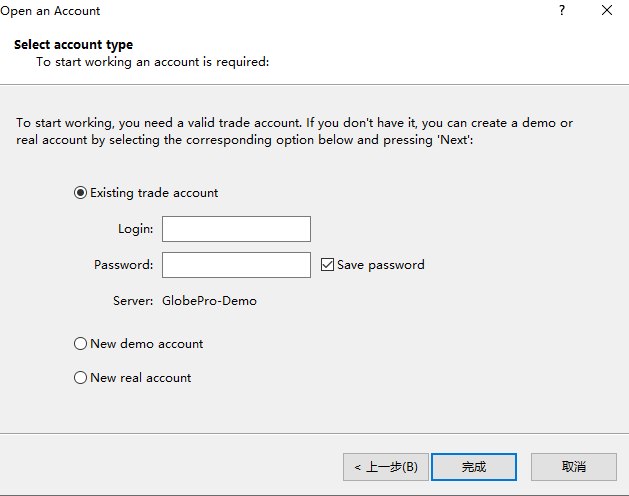
The picture is demonstrated by a demo account, and the server selects the Demo class. Here, MT4 is successfully downloaded.
